Qt5 File Explorer UI Service Plugin
Table of Contents
Qt5 File Explorer UI Service
- Introduction
The Qt5 File Explorer UI Service can be used to explore specified paths of the file system, open and play back files directly if a ADTFDAT File Player is present.
- Plugin Information
Plugin Filename adtf_file_explorer_ui.adtfplugin Plugin Description adtf_file_explorer_ui.plugindescription Plugin Name Qt5 File Explorer UI Service Plugin License ADTF Support Mail support@digitalwerk.net Homepage URL https://support.digitalwerk.net/
- Plugin Versions
Plugin Version 3.18.3 Plugin File Version 1.0 adtf 3.18.3 adtf::ucom 3.1.0
- Component Information
Name Qt5 File Explorer UI Service CID file_explorer.ui_service.adtf.cid Description Use this UI service to display files within a file system explorer. Initial directories can be configured via the 'directories' property. Recorder directories can be added automatically by enabling the 'add_recorder_directories' property. Additional directories can be temporarily added at runtime via the 'Add...' button. Type Service Default Runlevel system
- Properties
Name Value Type Description Subproperties add_recorder_directories true tBool If set to true, all recorder directories are automatically added into the directories list, otherwise not. directories cFilepathList Defines the initial directories list. Additional directories can be added at runtime via the 'Add...' button. title ADTF File Explorer cString Window title which will be used at runtime within Qt5 ADTF XSystem UI Service.
- Required Interfaces
IID qt_xsystem.spider.services.adtf.iid
- Required/Optional Interfaces
IID player.ant.services.adtf.iid
Usage
Either configure desired directories via the Service's properties or add them at runtime
- Note
- Directories added at runtime won't be persisted at the moment The current directory displayed in the UI can be selected via the dropdown menu. In order to open or directly play back a file simply double-click or perform a right click on it and select the required option from the context menu. You can open or direct play back a single file or in a bundle and loading referenced files as well (see Playback Service).
Context menu actions:
- "Play": play this file, as well as its referenced files
- "Play only this file": play only this file, without its referenced files
- "Open": open this file, as well as its referenced files
- "Open only this file": open only this file, without its referenced files
- "Copy path": copies the selected item's absolute path into the clipboard
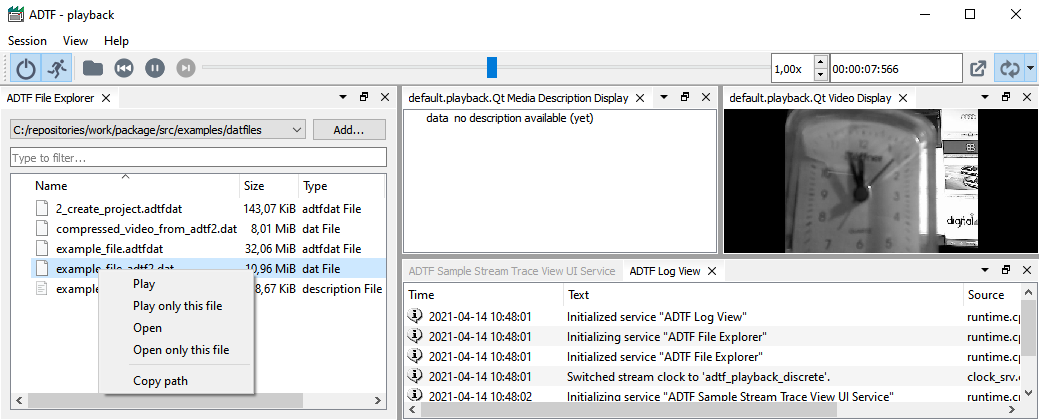
Play, open or copy a selected file |
If the current session contains recorders, their recording directories can be added automatically.
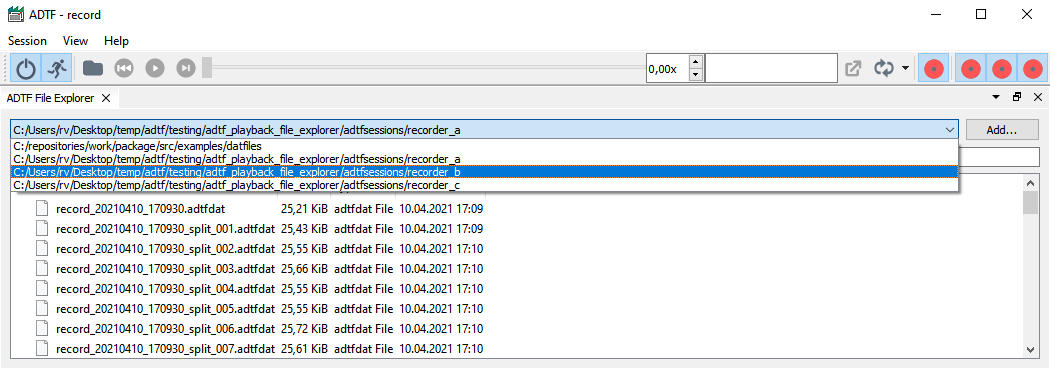
Select a recorder directory |
- Note
- Mind that although selecting network file system directories is supported it may take longer.