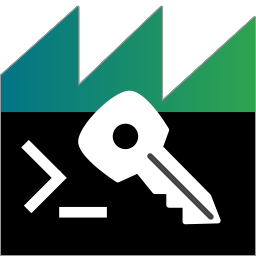 Licenser Tool
Licenser Tool
The easiest way is to use the integrated User Interface within ADTF Configuration Editor.
With the licenser_tool.exe you are able to activate, import or show already used license information also in command line.
Basically you have to differ between following license types:
Additional, there can be more license features set, e.g. for using ADTF Toolboxes or 3rd party components.
In ADTF 3.x we differ between following license options:
*.lic file, you can still use it with the renewed license mechanism based on license keys from digitalwerk licenseHUB.
But please keep in mind that there might be some additional plugins from digitalwerk store which requires a new license mechanism based key/file. For this, please contact the support to upgrade and replace your license plan.
Command Line usage
First of all let's have a look at the possible options by using the licenser_tool.exe.
Just issue the following command: licenser_tool.exe --help
licenser_tool
Usage:
licenser_tool --help
licenser_tool --version
licenser_tool --info
licenser_tool --activate <license_key> [--server <url>] [--force]
licenser_tool --import <license_file> [--force]
licenser_tool --deactivate [--server <url>]
Options:
--help, -h Print the usage information.
--version Print the version information.
--info Print license information set on system.
--activate <license_key>
Activate a new volume for given license key (will download and store a license
file for this host/user).
--import <license_file>
Import and store an already activated volume matching for this host/user.
--force, -f If set, the activated license file will be overwritten.
--deactivate
Deactivate license (removes local license file and activation on server).
--server <url>
Option to change licenseHUB server (default is
'https://licensehub.digitalwerk.net/').
Additonal information regarding license questions
Loading license within your application
If your application depends on licensed plugins and you are not using the ADTF-Launcher, you must set an environment variable. The internal license mechanism is not able to load the corresponding library. ADTF offers for this approach the environment variable ADTF_LICENSER_PLUGIN. This environment variable has to be set to the corresponding license file.
ADTF_LICENSER_PLUGIN = "$(ADTF_DIR)/bin/licenser.dll"
The environment variable must not point to you *.lic-file, which contains your specific library. The environment variable points to the plugin (should be in the bin-directory)
Where to go next?
You want to extract or add something to an .adtfdat file ? The ADTF DAT Tool will make it possible.