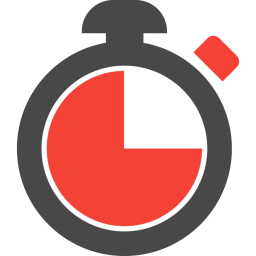 Profiler GUI
Profiler GUI
Since ADTF version 3.3.0 ADTF3 comes with built-in profiling support based upon easy_profiler. To make use of it and analyze your instance, threads and blocks, the code must be instrumented.
How to instrument my code for profiling?
To add profiling blocks to your own code, just #include <easy/profiler.h>
and use the supplied macros from easy_profiler.
For example just use the EASY_FUNCTION() macro in each of your functions you want to profile.
For a more in-depth documentation take a look at https://github.com/yse/easy_profiler.
Capture Profiling Data
The ADTF SDKs and Services are already instrumented so you can start profiling right away.
adtf_launcher --profileradtf_launcher --help
You can now launch the profiler_gui.exe executable located in the bin folder of your ADTF delivery.
Click the connect button and check the available profiling blocks with the help of the according button in the toolbar.
There you can select which blocks you want to record, but most of the time you can just leave them all enabled.
Make sure the ADTF Session is doing whatever you want to profile and then hit the Capture button in the toolbar.
Press stop when you have collected enough data.
.bat (Windows) / .sh (Linux) files
to start. The Profiling GUI needs to know where the Qt delivery is located, which will be set
by these scripts.
Analyse Profiling Data
The following screenshot shows a profiling ADTF Session of the example ADTF Session Processing using timer and thread:

In our example we can observe that the timer_runner first executes the trigger function of Demo Time Triggered Filter 2 then the trigger function of Demo Time Trigger 1 followed by the execution of the trigger function of Demo Data Trigger.
When taking a look at the thread runner we see that the trigger function of the Demo Thread Triggered Filter is executed in a busy loop fashion. Right after the Demo Data Trigger has processed its output we see an increase in the execution time on this thread as well, as this trigger function is waiting for some data to be available.
Where to go next?
If not already done, you should have a valid license to use our tools and framework - for that, use the Licenser Tool to get it.