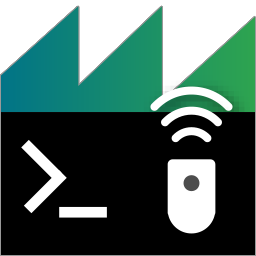 The ADTF Control
The ADTF Control
This guide covers the control commandline tool. After reading this guide, you will know:
- What the control is and what it does
- How to operate the control
Some basics
ADTF Control can be used in two ways:
-
Interactive Mode - As soon as you type
adtf_control.exe -cinto a console followed by Enter (presumed there is an ADTF Launcher you can connect to) you are in interactive mode where you can issue ADTF commands in a manner known as read–eval–print loop (REPL). -
Scripting Mode - In this mode you specify the commands you want to issue
in a file (e.g. commands.txt) and type
adtf_control.exe -e exec commands.txt.
Establish a connection
You can imagine the control as a kind of generic remote control, like the one you are using for your TV
but instead of controlling a TV you control an ADTF System by sending specific commands. Depending on where
the ADTF Launcher was started, this may be a real remote communication over a network.
Type adtf_control.exe --help into a console to get an idea how to invoke the ADTF Control:
adtf_control
Usage:
adtf_control --help
adtf_control --version
adtf_control [--settings <adtfsettingsfile>] [--connect [--url <url>]] ([--execute
<argument>...] | <scriptfile>)
adtf_control [--settings <adtfsettingsfile>] [--launch <adtfsessionfile|adtfsystemfile>]
[--url <url>] [--launcher <launcher>] [--run] [--console] [--environment
<adtfenvironmentfile>] ([--execute <argument>...] | <scriptfile>)
adtf_control [--settings <adtfsettingsfile>] [--url <url>] ([--execute <argument>...] |
<scriptfile>)
Options:
--help, -h Print the usage info and quit.
--version, -v
Print the version information and quit.
--settings, -s <adtfsettingsfile>
Load custom adtfsettings file. If not specified, ADTF Control will search for
adtf_control.adtfsettings in working directory, afterwards in
<ADTF_DIR>/settings.
Connecting to a running ADTF instance:
--connect, -c
Connect to an ADTF instance on the default URL ('http://localhost:8000').
--url, -u <url>
Connect to an ADTF system using the given URL for RPC communication.
Launching a new ADTF instance:
--launch, -l <adtfsessionfile|adtfsystemfile>
Launch an ADTF system with the given session or system file. If you do not
specify a URL with -u, the default URL ('http://localhost:8000') will be used.
--url, -u <url>
The URL will be passed on to the launched ADTF system and used to connect to it.
--launcher <launcher>
Use the given launcher. If not specified the first one in the
adtf_control.adtfsettings file will be used.
--run, -r If used in conjunction with --launch, will pass the --run flag on to the
launcher.
--console Will forward the --console flag to the launcher.
--environment <adtfenvironmentfile>
Specify an ADTF environment file that should be passed on to the launcher.
Scripting:
--execute, -e <argument>
Execute a command and quit. All arguments following will be interpreted as the
command.
<scriptfile>
If specified, execute the script and quit.
To connect the control with an already running ADTF System use this command:
adtf_control.exe -c
To start an ADTF System implicitly and connect to it, supply the --launch "path\to\session\file" parameter with
an ADTF Session file to load. To get the started ADTF System into runlevel Running
add the --run parameter. To see log messages in the console use the --console parameter.
adtf_control.exe --launch "../src/examples/projects/adtf_example_project/adtfsessions/demo_playback.adtfsession" --run --consoleAs you can see, this call is very similar to the launcher call that starts an ADTF System from the previous chapter.
Available commands
As soon as you are connected, type help to see an overview of all commands you can send to the ADTF System.
ADTF Control also provides auto-completion for available commands and arguments.
Unable to load settings file 'C:\workspace\build\build\RelWithDebInfo\src\tools\settings/adtf_control.adtfsettings'
Return codes of executable:
0: no error
-1: command failed
-2: invalid command
Available commands (with their aliases) by groups:
CLOCK:
adtftime
clocks
streamtime|st
COMMON:
connect|c [<url>]
disconnect
exec <script file>
help|h [<command>]
launch|l <adtfsessionfile|adtfsystemfile> [--control-url <url>] [--launcher <launcher>] [-a] [--console] [--environment <adtfenvironmentfile>]
quit|q
shutdown
sleep <duration>
squit|sq
workingdir|wd [<directory>]
EVENTS:
createeventbuffer <session object> <event type>
createeventbufferraw <session object> <struct name> <struct ddl>
events <buffer id>
releasealleventbuffers
releaseeventbuffer <buffer id>
waitevent <buffer id> [<expected value>] [--index <value index>] [--interval <milliseconds>] [--timeout <milliseconds>]
FEP:
fep::configuretimingcontinuous|fctmc <master_participant_name> [--sync_cycle_time <time in ms>] [--master_clock <name>]
fep::configuretimingdiscrete|fctmd <master_participant_name> [--cycle_time <time in ms>] [--master_clock <name>] [--time_factor <factor as float>]
fep::configuretimingplayer|fctmp <master_participant_name>
fep::connectsystem|fcs <fep_system_name>
fep::discoverallsystems|fdas
fep::discoversystem|fds <fep_system_name>
fep::getconnectedsystem|fgcs
fep::getprop|fgp <fep_participant_name> <property_name>
fep::getprops|fgps <fep_participant_name>
fep::getsignals|fgs
fep::setprop|fsp <fep_participant_name> <property_name> <property_value>
fep::systemrunlevel|fsrl [<fep_runlevel>]
GRAPH:
loadgraph <adtfgraphfile>
loadgraphproperties <adtfpropertiesfile>
PLAYBACK:
close
extract <file>...
loopmode [dontloop|seektostart|changerunlevel]
markers
open <file>...
pause
play
playbackfiles
playbackspeed [<speed>]
playbackstate
playbacktime
seek <timestamp>
seekchunk <chunk index>
seekmarker <name> [<occurence>]
seeknext [<name> [<count>]]
seekprev [<name> [<count>]]
step [<count>] [--do-not-wait] [--backwards] [--samples|--types|--triggers]
RECORDING:
addmarker [<recorder_id> [<time>] [<name>]]
drophistory [<recorder id>]
recorderids
recorderstate [<recorder id>]
recordingfile [<recorder id>]
splitrecording|d [<recorder id> [<file>]]
startrecording|a [<recorder id> [<file>]]
stoprecording|s [<recorder id> [<file>]]
RPC:
getinterfacedefinition <rpc object>
rpc <rpc object> <method name> [<parameter name> <parameter value>]...
rpcjson <rpc object> <method name> [<json parameter string>]
rpcmethodparams <rpc object> <method name>
rpcmethods <rpc object>
rpcnotify <rpc object> <method name> [<parameter name> <parameter value>]...
rpcnotifyjson <rpc object> <method name> [<json parameter string>]
rpcobjects
RUNNER:
triggerrunner <runner id> [--sync] [<timestamp>]
SESSION:
activefiltergraph [<filtergraph>]
activestreaminggraph [<streaminggraph>]
deinit
getgraphobjectinfo [--json] <session graph object>
getgraphobjects
getgraphobjectsinfo [--json]
getprop <session object> <property name>
getproptype <session object> <property name>
init
kernelobjects
listprops [-xml] <session object>
run
sessionname
sessionobjects
setprop <session object> <property name> <property value>
stop
SYSTEM:
createreport
info
isalive
listcomponents [--xml]
microrunlevel|mrl [<micro runlevel>]
processid
runlevel|rl [<runlevel>]
startupcompleted
systemstatus [--xml|-b]
TOOLS:
launchers
logview [<url>]
profiler
statusmonitor [<url>]
For more details about a certain command type help <command>, for example:
adtf> help workingdir
HELP FOR COMMAND "workingdir":
Description:
Sets the working directory or returns the current working directory if no parameter is given.
Output:
[string] current dir
Usage:
workingdir [<directory>]
Options:
<directory> If specified, changes the current working directory of the connect ADTF instance.
Configuring different Launchers
The ADTF Control has support to configure different launcher commands that can be used either with
the launch command or the --launcher command line argument. Let's say you
want to do some profiling, you can enable it by using a different ADTF Launcher:
adtf_control.exe --launcher adtf_profiling_enabled. All available launchers are defined
in the configuration file adtf_control.adtfsettings.
The ADTF Control returns the following exit codes:
- 0 - The execution was successful
- 1 - The execution of the command returned an error
- 2 - The command was not found
Scripting Mode
The ADTF Control supports very basic scripting. You can create a file (e.g. commands.txt) where each line contains a command:
# Comments are prefixed with a hash and
# start at the beginning of a line
# whitespace is ignored
connect http://localhost:8000
runlevel running
sleep 10000000
runlevel filtergraph
adtf_control.exe -e exec commands.txt.
For advanced scripting please use the scripting language of your choice and execute commands via the -e switch.
For more information on how to do this, please have a look at our
Playback Scripting Example.
Event Handling
Due to the asynchronous nature of the RPC communication, event handling can only be performed via polling. To do so, use the "createeventbuffer" and "createeventbufferraw" commands, that will create a buffer within the ADTF System where the specified events will be stored until you retrieve them via the "events" command. Since each event source uses its own event data structure, the structures have to be described via DDL. The "createeventbuffer" command provides a few predefined definitions for convinience, please take a look at the commands documentation within adtf_control. You can use the "waitevent" command to continuously poll for a specific event.
Report Command
There is one command which collects a set of useful commands, called createreport.
It is very helpful to gather a bunch of information about a running ADTF System, for example
systemstatus, listcomponents or automatic combinations like
listprops for each item from sessionobjects.
This could be a good overview for yourself as well as as additional and required information for the support team in case of troubles during runtime.
adtf_control.exe -c -e createreport > report.txt will attach to default url
and create a report.txt file. Of course you can attach to any other ADTF System, as you
already know by using adtf_control.exe -c <URL> -e createreport > report.txt
Where to go next?
You need more convenience? Here you go: ADTF GUI Control - The user interface for the control.