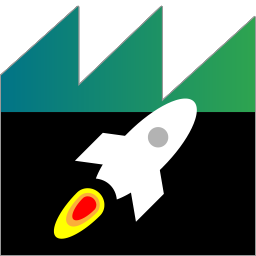 ADTF Launcher
ADTF Launcher
This guide covers the ADTF Launcher commandline tool. After reading this guide, you will know:
- What the ADTF Launcher is and what it does
- What files the ADTF Launcher can handle
- How to operate the ADTF Launcher
Runtime
The ADTF Launcher starts the ADTF Runtime and therefore the main processing loop of the ADTF System. Typically
the ADTF Launcher is given an ADTF Session file (*.adtfsession) at startup time. The ADTF Session
file contains references to the data flow configuration, consisting of different types of ADTF Components like Streaming Sources, Filers and Streaming Sinks
get bootstraped by the ADTF Runtime. The ADTF Runtime supports several runlevels
where ADTF Components can be started:
- RL_System
- RL_Session
- RL_StreamingGraph
- RL_FilterGraph
- RL_Running
The runtime provides several default ADTF Components in the RL_System runlevel the programmer can use:
- Logging System
- RPC Object Registry
- Session Manager
- Macro Resolver
- Sample Trace Provider
Remote API
The functionality of the ADTF Launcher is made available through a remote API. By default the ADTF Launcher opens up a RPC Port through which this API can be accessed. The default URL to reach the ADTF System is http://localhost:8000. The ADTF Control is able to control one instance of the ADTF Launcher. If you prefer an alternate UI solution or want to control more instances at once, please refer to the ADTF GUI Control.
Getting help
Runningadtf_launcher.exe --help displays this list of command line parameters:
2024-07-03 20:35:43 [DETAIL]: command line call: C:/workspace/build/build/RelWithDebInfo/src/tools/launcher/adtf_launcher.exe --help [adtf_launcher.cpp:127(Run)]
ADTF Launcher
adtf_launcher
Usage:
adtf_launcher --help
adtf_launcher --version
adtf_launcher --session <adtfsessionfile> [--environment <adtfenvironmentfile>]
[--adtf-core-plugin <adtfcorepluginfile>] [--control-url <url>]
[[--create|--init|--run] [--continue-execution-in-case-of-error]] [--quit]
[--quit-timeout <seconds>] [--profiler] [--profiler-port <port>]
[--profiler-dump-file <filename>] [--log-file <filename>]
[--log-processing-interval <microseconds>] [--log-level-stdout <level>]
[--log-level-stderr <level>] [--log-level-debug <level>] [--console|--detach]
[--no-dump] [-- [<argument>]...]
adtf_launcher --system <adtfsystemfile> [--system-properties <adtfpropertiesfile>] [--graph
<adtfgraphfile>] [--graph-properties <adtfpropertiesfile>]
[--active-streaming-graph <graphname>] [--active-filter-graph <graphname>]
[--environment <adtfenvironmentfile>] [--adtf-core-plugin
<adtfcorepluginfile>] [--control-url <url>] [[--create|--init|--run]
[--continue-execution-in-case-of-error]] [--quit] [--quit-timeout <seconds>]
[--profiler] [--profiler-port <port>] [--profiler-dump-file <filename>]
[--log-file <filename>] [--log-processing-interval <microseconds>]
[--log-level-stdout <level>] [--log-level-stderr <level>] [--log-level-debug
<level>] [--console|--detach] [--no-dump] [-- [<argument>]...]
Options:
--help, -h Print the usage info and quit.
--version, -v
Print the version information and quit.
--session, -s <adtfsessionfile>
Specify the ADTF Session. Cannot be used in conjuction with --system.
--system <adtfsystemfile>
Specify the ADTF System. Cannot be used in conjuction with --session.
--system-properties <adtfpropertiesfile>
Specify the ADTF system properties file. Requires --system.
--graph <adtfgraphfile>
Specify the ADTF graph file. Requires --system.
--graph-properties <adtfpropertiesfile>
Specify the ADTF graph properties file. Requires --graph.
--active-streaming-graph <graphname>
Specify the active streaminggraph. Requires --graph.
--active-filter-graph <graphname>
Specify the active filtergraph. Requires --graph.
--environment <adtfenvironmentfile>
Specify an ADTF environment file that should be loaded. This can be used to
resolve macros/dependencies in the session. Default is
$(ADTF_DIR)/adtf.adtfenvironment.
--adtf-core-plugin <adtfcorepluginfile>
Specify a dedicated adtf-core-plugin to load. (default is adtf_core.adtfplugin).
--control-url <url>
URL that defines where this instance will listen for RPC calls on. Currently
supported protocols are 'http' and 'fep'. With 'http' URLs the host part defines
the local interface(s) that the server port will be bound to. Default URL is set
to 'http://localhost:8000').
--create, -c
Create current session (change to MRL_FilterGraphConstructed. This means all
elements of the filtergraph have been created but not initialized.
--init, -i Initialize current session (change to RL_FilterGraph if filtergraph exists,
otherwise RL_StreamingGraph). This means the application is ready.
--run, -r Start current session (change to RL_Running). This means the application is
running. Note: This is the only valid runlevel where samples can be transmitted!
--continue-execution-in-case-of-error
Fallback to the last stable runlevel if a runlevel cannot be reached due to an
error.
--quit, -q Shutdown application after reaching the end of file, the end of a script or
after stopping the configuration.
--quit-timeout <seconds>
Shutdown the application after the specified amount of time.
--profiler Enables the profiler.
--profiler-port <port>
Sets the port for the remote connection to the profiler. 0 = no remote
profiling, default = 28077.
--profiler-dump-file <filename>
Enables profiling right from the start. When ADTF shuts down, profiling data
will be dumped to the given file.
--log-file <filename>
Writes all stdout output to the given logfile. The stderr output will be written
to "<LOGFILE>_stderr.txt". To get both outputs in one file use instead:
"adtf_launcher > logfile.txt 2>&1"
--log-processing-interval <microseconds>
If not equal zero, log messages will be processed asynchronously at the given
interval.
--log-level-stdout <level>
The log level limit for writing log entries to stdout (none, error, warning,
info, detail, dump, all). default=all.
--log-level-stderr <level>
The log level limit for writing log entries to stderr (none, error, warning,
info, detail, dump, all). default=none.
--log-level-debug <level>
The log level limit for writing log entries to windows debug output (none,
error, warning, info, dump, all). default=none.
--console Windows only: Forces the launcher to stay attached with console window or to
create a new one as needed. This does not affect whether log messages are
written to stdout or not. Implied when the output is piped or redirected on the
console level. Implied by --quit. Suppresses all modal error dialogs.
--detach Windows only: Forces the launcher detach from the launching consoole - if any.
Errors are reported as modal dialogs.
--no-dump Disables the unhandled exception handler for dumpfile creation and forces a
debug print.
-- <argument>
Ignore all following arguments.
Load and start an ADTF Session
The following command starts the runtime, loads an ADTF Graph from the given ADTF Session file and brings the runtime into state RL_Running. The last parameter makes the log messages appear inside the console.
adtf_launcher.exe --session "../src/examples/projects/adtf_example_project/adtfsessions/demo_playback.adtfsession" --run --console
Keep an ADTF Session running if an error occurs
The following command loads the ADTF Session as the command from above did, but keeps the ADTF Runtime from shutting down if an error occurs. This is accomplished by staying in the runlevel one level below the runlevel where the error occurred. If, in the example command, the ADTFDAT File Player from the Demo Playback session is missing the ADTFDAT file, the corresponding error would appear in runlevel RL_Running and the runtime would fallback to the runlevel RL_FilterGraph. If an error occurs already in runlevel RL_System, there is no lower runlevel to fallback to, and the system shuts down as it normally would.
adtf_launcher.exe --session "../src/examples/projects/adtf_example_project/adtfsessions/demo_playback.adtfsession" --run --console --continue-execution-in-case-of-error
Logging to File
By default, ADTF Launcher starts as a background process.
This implies that no console output can be displayed to the user.
When stdout or stderr streams are needed for some reason, you have to
specify the output target as a redirection on command line.
If you want to redirect all standard outputs to logfile.txt use:
adtf_launcher ... > logfile.txt
When standard error stream is also needed in the same file use:
adtf_launcher ... > logfile.txt 2>&1
To limit the number of (debug) output data you can specify the minimal
log level for stdout, stderr and debug(Visual Studio only) by parameter.
Valid values for log levels are [none, error, warning, info, dump, all].
--log-level-stdout=info
--log-level-stderr=error
--log-level-debug=none
In time-sensitive use cases it might be helpful to write log files asynchronously
e.g. every 1000 miliseconds, which you could achieve by supplying
the --log-processing-interval 1000 parameter.
Use the –-console parameters to write all output to the current console.
When no console is open a new one is generated.
–-console parameter is only available on Windows systems. It does not work in combination with redirection.
UI Support
Basically the ADTF Launcher is just a headless process starting a headless ADTF System. With the Qt5 ADTF XSystem UI Service the functionality of the ADTF System will be extended with a window manager as base for further delivered or custom adtfplugins containing UI widgets for runtime interaction and visualization. Since ADTF version 3.10.0 the Qt5 ADTF XSystem UI Service itself provides options to control a running Session regarding its state/runlevel, since ADTF version 3.12.0 this has been extended as toolbar with additional access for playback and recording.
Where to go next?
Have a look at the Control guide to learn how to send commands to the ADTF Launcher.