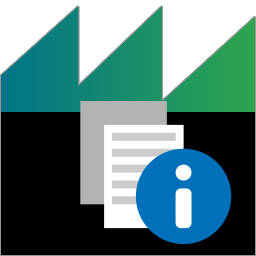 ADTF Plugin Description Generator
ADTF Plugin Description Generator
This guide covers how to integrate your code into ADTF. After reading this guide, you will know:
- What the extension points of ADTF are
- What a plugin description is
- How to create a plugin description
What is the ADTF Plugin Description?
The Plugin Description Generator (PDGen) extracts meta information from an ADTF plugin and stores it in an XML file. Tools such as the ADTF Configuration Editor use the extracted information to provide plugin related functionality without having to load the actual plugin.
To extract information such as any provided and/or required interfaces the PDGen has to actually load the plugin DLL and instantiate the contained ADTF Services and Filters. In some cases it may be necessary to include information which is not provided by the plugin at runtime. To achieve this you can provide an additional plugin description file to be merged with the generated file.
The Plugin Description Generator (PDGen) is located in <ADTF_DIR>/bin/ and <ADTF_DIR>/bin/debug respectively.
For a more technical explanation please follow this link
Extension points
To connect your code with ADTF you can choose from one of these interfaces:
- Filters
- Streaming Sources
- Streaming Sinks
- Services
- Active Runners
- Sample Streams
- Binding Proxies
Turn your code into a plugin
All begins with a plugin. The SDK provides the ADTF_PLUGIN macro to connect your code
with the ADTF world. The macro requires two parameters. The first parameter is the name of your new
plugin. The second parameter is the name of the new class representing the plugin. The macro is used like this:
ADTF_PLUGIN("ADTF Demo Signal Provider Plugin", cMySignalProviderFilter);
*.adtfplugin that represents
your code as a shared library which ADTF can load at runtime. To make your new plugin available
inside the Configuration Editor, you need an XML based description, which the Plugindescription Generator
can create for you:
adtf_plugin_description_generator.exe --plugin="demo_data_triggered_filter.adtfplugin"
*.plugindescription looks like: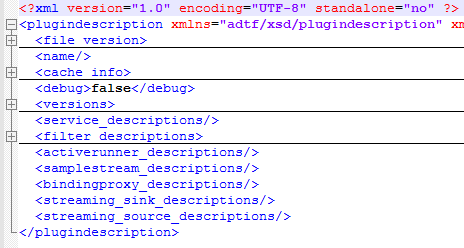
CMake Support
adtf_create_plugindescription.
For further reference see the function definition and documentation in <ADTF_DIR>/ADTFMacros.cmake and Generate Plugin Description.
Basic
This function takes care of calling the PDGen as part of the build.Example usage:
adtf_add_filter(MyFilter my_filter.cpp my_filter.h)
...
adtf_create_plugindescription(
TARGET MyFilter
PLUGIN_SUBDIR "bin"
VERSION "0.8.15"
LICENSE "ADTF"
SUPPORT_MAIL "support@mycompany.org"
HOMEPAGE_URL "www.mycompany.org"
)
3rd Party dependencies
If your adtfplugin requires addtional shared libraries for plugindescription generation, you can specify the dependencies by using DEPENDENT_DYNAMIC_LIBS.
Example usage:
adtf_create_plugindescription(
TARGET MyFilter
PLUGIN_SUBDIR "bin"
VERSION "0.8.15"
LICENSE "ADTF"
SUPPORT_MAIL "support@mycompany.org"
HOMEPAGE_URL "www.mycompany.org"
DEPENDENT_DYNAMIC_LIBS
"$(DEPENDENCY_DIR)/some_lib.dll"
"$(ANOTHER_DEPENDENCY_DIR)/path/to/another_lib.dll"
)
If your adtfplugin requires addtional shared libraries for runtime, you can specify the dependencies by using PLATFORM_DEPENDENCIES, PLATFORM_DEPENDENCIES_RELEASE and/or PLATFORM_DEPENDENCIES_DEBUG.
Example usage:
adtf_create_plugindescription(
TARGET MyFilter
PLUGIN_SUBDIR "bin"
VERSION "0.8.15"
LICENSE "ADTF"
SUPPORT_MAIL "support@mycompany.org"
HOMEPAGE_URL "www.mycompany.org"
PLATFORM_DEPENDENCIES
"/some_lib.dll"
"/path/to/another_lib.dll"
)
Command line support
Please see the output of a call with --help for all available command line options.
Executed call: 'adtf_plugindescription_generator --help'
adtf_plugin_description_generator
Usage:
adtf_plugin_description_generator --help
adtf_plugin_description_generator --plugin <pluginfile> [--merge <mergefile>] [--output
<outputfile>] [--adtf-core-plugin <adtfcorepluginfile>] [--no-system]
[--ignore-state-errors] [--system <adtfsystemfile>] [--settings <cesettingsfile>]
[--plugin-version <major.minor.patch>] [--license-name <name>] [--support-mail <email
address>] [--homepage-url <name>] [--issue-url <name>] [--plugin-directory
<plugindirectory>]... [--dynamic-link <sharedlibrary>]... [--platform-dep
<sharedlibrary>]... [--platform-dep-release <sharedlibrary>]... [--platform-dep-debug
<sharedlibrary>]...
Options:
--help, -h Print the usage info and quit.
--plugin, -p <pluginfile>
Path to the .adtfplugin
--merge, -m <mergefile>
Path to the .plugindescription which will be merged
--output, -o <outputfile>
Path to the resulting .plugindescription file
--adtf-core-plugin <adtfcorepluginfile>
Path to adtf_core.adtfplugin (EXPERIMENTAL)
--no-system Do not load an adtfsystem file at all.
--ignore-state-errors
Ignore errors from changing the state of graph objects to 'constructed'.
--system <adtfsystemfile>
Path to a .adtfsystem file. Providing additional platform dependencies, services
and plugins (EXPERIMENTAL)
--settings <cesettingsfile>
(EXPERIMENTAL)
--plugin-version <major.minor.patch>
Plugin version that should be stored in the generated description.
--license-name <name>
License name that should be stored in the generated description.
--support-mail <email address>
Support mail address that should be stored in the generated description.
--homepage-url <name>
Homepage URL that should be stored in the generated description.
--issue-url <name>
Bug/Issue tracker URL that should be stored in the generated description.
--plugin-directory <plugindirectory>
A path containing additional .plugins (EXPERIMENTAL)
--dynamic-link <sharedlibrary>
A list of shared libraries that need to be loaded before the adtfplugin is
loaded (for plugindescription generation only, path will be resolved, use macros
available in CMake like ${Macro}).
--platform-dep <sharedlibrary>
A list of shared libraries that need to be loaded before the adtfplugin is
loaded (for ADTF runtime, all toolchains. Note: Unfortunately CMake will always
resolve any macros specified with '$' so to store a library in ADTF macro syntax
like $(SOME_DIR)/libray.ddl|so please use =(SOME_DIR)/libray.ddl|so as
workaround here, the '=' will be replaced by '$').
--platform-dep-release <sharedlibrary>
A list of shared libraries that need to be loaded before the adtfplugin is
loaded (for ADTF runtime, release toolchain. Note: Unfortunately CMake will
always resolve any macros specified with '$' so to store a library in ADTF macro
syntax like $(SOME_DIR)/libray.ddl|so please use =(SOME_DIR)/libray.ddl|so as
workaround here, the '=' will be replaced by '$').
--platform-dep-debug <sharedlibrary>
A list of shared libraries that need to be loaded before the adtfplugin is
loaded (for ADTF runtime, debug toolchain. Note: Unfortunately CMake will always
resolve any macros specified with '$' so to store a library in ADTF macro syntax
like $(SOME_DIR)/libray.ddl|so please use =(SOME_DIR)/libray.ddl|so as
workaround here, the '=' will be replaced by '$').
Where to go next?
Now you know a lot about setting up an ADTF Session but what about manipulating it without UI ? Let's have a look at ADTF Config Tool.