Streaming Sink
This guide is about elements which can consume data. After reading this guide, you will know:
- What makes up a Streaming Sink
- How to implement a simple Streaming Sink
What is a Streaming Sink?
A Streaming Sink accepts data from Filter or Streaming Sources and consumes it e.g. by displaying the data or sending it to a device outside the ADTF System. The Streaming Sink therefore acts like a bridge between the data format of ADTF and the data format expected by the external device. If you are looking for a more comprehensive explanation of what Streaming Sinks are follow this link.
Create the CMakeLists.txt
For this example we create a Streaming Sink that accepts characters. The CMakeLists.txt looks like this:
cmake_minimum_required(VERSION 3.18 FATAL_ERROR)
project (CharacterStreamingSink)
set (STREAMING_SINK_NAME happy_character_sink)
if(NOT EXISTS ${CMAKE_CURRENT_SOURCE_DIR}/happy_character_sink.h)
file(WRITE happy_character_sink.h)
endif()
if(NOT EXISTS ${CMAKE_CURRENT_SOURCE_DIR}/happy_character_sink.cpp)
file(WRITE happy_character_sink.cpp)
endif()
find_package(ADTF COMPONENTS systemsdk filtersdk REQUIRED)
set (EXAMPLE_SOURCES happy_character_sink.h
happy_character_sink.cpp)
# Adds the happy_character_sink project to the Visual Studio solution, which when build
# creates a shared object called happy_character_sink.adtfplugin
adtf_add_streaming_service(${STREAMING_SINK_NAME} ${EXAMPLE_SOURCES})
adtf_install_plugin(${STREAMING_SINK_NAME} src/examples/bin)
# Generate a plugindescription for our Streaming Sink
adtf_create_plugindescription(
TARGET ${STREAMING_SINK_NAME}
PLUGIN_SUBDIR "src/examples/bin"
VERSION "0.8.15"
LICENSE "ADTF"
SUPPORT_MAIL "support@mycompany.org"
HOMEPAGE_URL "www.mycompany.org"
)
# Generate a documentation for our Streaming Sink
adtf_convert_plugindescription_to_dox(
TARGET ${STREAMING_SINK_NAME}
DIRECTORY ${CMAKE_BINARY_DIR}/src/doxygen/generated
)
Use the CMake-GUI to configure relevant properties
Switch to the CMake-GUI and follow these steps:-
Run your
cmake-gui.exeto open the graphical user interface -
Fill in where CMake can find your source code (and the created
CMakeLists.txtfile) -
Fill in a
buildfolder (this is where all the build stuff goes) -
Press the
Configurebutton -
Expand the entry
Ungrouped Entriesand you will see that the value for the variableADTF_DIRis not set. To fix this click into the "Value" Column and fill in the path to your ADTF directory. -
Expand the entry
CMAKEand search for the variableCMAKE_INSTALL_PREFIX. By default this variable points to an absolute path with administration privileges which can be a problem. Set the variable also to your ADTF directory e.g.D:/ADTF/3.4.0.Avoid using admin-permission directories. This can cause CMake to fail due to missing permissions. -
Once again click the
Configurebutton -
Now you should get the "Configuring done" log message and you can click the
Generatebutton -
If everything is fine you get the "Generating done" log message. Click the
Open Projectbutton to start Visual Studio
Implement the Streaming Sink inside Visual Studio
-
Open the
happy_character_sink.hfile and add this minimal Streaming Sink declaration:#pragma once // Include all necessary headers from the ADTF SDK #include <adtffiltersdk/adtf_filtersdk.h> // For simplicity use the necessary namespaces using namespace adtf::ucom; using namespace adtf::base; using namespace adtf::streaming; using namespace adtf::mediadescription; // A very simple streaming sink for samples which contain characters. // Received characters get dumped to the console. // To implement a Sample Streaming Sink, subclass adtf::filter::cSampleStreamingSink class cHappyCharacterSink : public adtf::filter::cSampleStreamingSink { public: // This macros provides some meta information about our Sink Implementation // This will be exposed by the plugin class factory. ADTF_CLASS_ID_NAME(cHappyCharacterSink, "happy_character_sender.streaming_sink.adtf_guides.cid", "Happy Character Sender"); // We setup Pins in the constructor cHappyCharacterSink(); // This method will be called when a trigger occours via our input Pin. tResult ProcessInput(ISampleReader* pReader, const iobject_ptr<const ISample>& pSample) override; }; -
Open the
happy_character_sink.cppfile and add this minimal Streaming Sink definition:#include "happy_character_sink.h" // The code behind the macro creates a plugin and the main entries to the plugin DLL or shared object. // The cHappyCharacterSink will be available through the plugins class factory. ADTF_PLUGIN("Happy Character Sink", cHappyCharacterSink); // this is our input data struct tSimple { char cValue; }; cHappyCharacterSink::cHappyCharacterSink() { // create a type definition from our existing struct definiton auto oStructureDefiniton = structure<tSimple>("tSimple") .Add("cValue", &tSimple::cValue); // and our Input Pin. CreateInputPin("charIn", oStructureDefiniton); SetDescription("charIn", "Incoming characters"); // set basic information about the component itself and purpose SetDescription("This streaming sink shows how to handle characters as stream."); } tResult cHappyCharacterSink::ProcessInput(ISampleReader* /*pReader*/, const iobject_ptr<const ISample>& pSample) { // We use the sample_data template to access the data stored within the sample // This behaves just like a tSimple pointer. sample_data<tSimple> oInputData(pSample); LOG_INFO("Happy Character Sink received: %c", oInputData->cValue); RETURN_NOERROR; } -
Build the solution with Visual Studio to get the shared object
*.adtfplugin
-
Build the "INSTALL" project with Visual Studio (this step deploys the created
*.plugindescriptionfiles)
-
Now you have a brand new character Streaming Sink which logs the generated characters to the console when activated. You
can find the generated
happy_character_sink.adtfpluginandhappy_character_sink.plugindescriptionin thesrc\examples\bin\debugfolder of your ADTF directory.
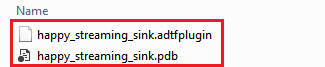
Generated files
Build an ADTF Session for our new Streaming Sink
Fire up the Configuration Editor
- Create a new project
- Select the
Filter Graph Editortab - Next click on the
Componentstab - Drag and drop the new
Happy Character Sourcefrom theComponentstab into theFilter Graph Editor - Drag and drop the new
Happy Character Sinkfrom theComponentstab into theFilter Graph Editor -
Connect the
SourceandSink
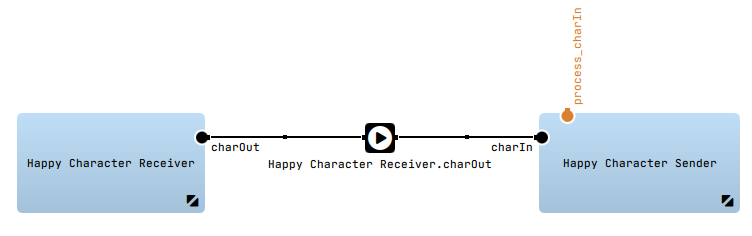
Streaming output - Save the project ctrl + s
- Switch to the
Sessionstab - Right click on the ADTF Session and choose
Launch with ADTF Control -
In the command line of the ADTF Control type
rl running
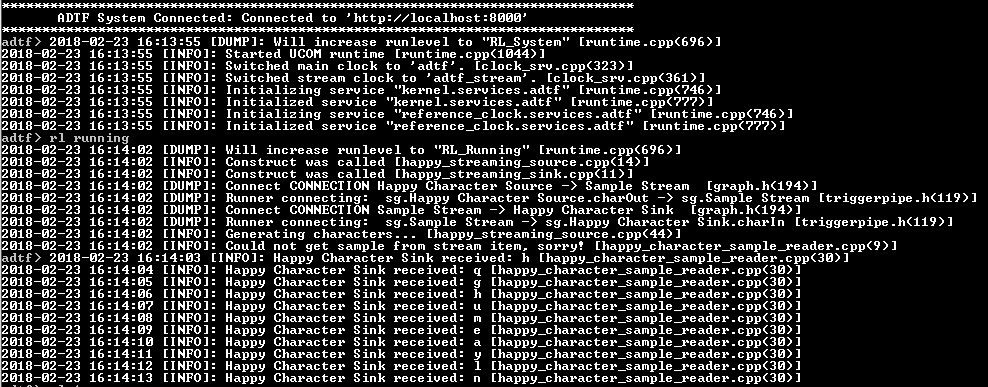
Streaming output
Congratulations! Now you have an idea of how to consume available data streams in the ADTF System.
Where to go next?
Have a look at the Filter in between to learn who are the Filters in between Streaming Sources and Streaming Sinks.